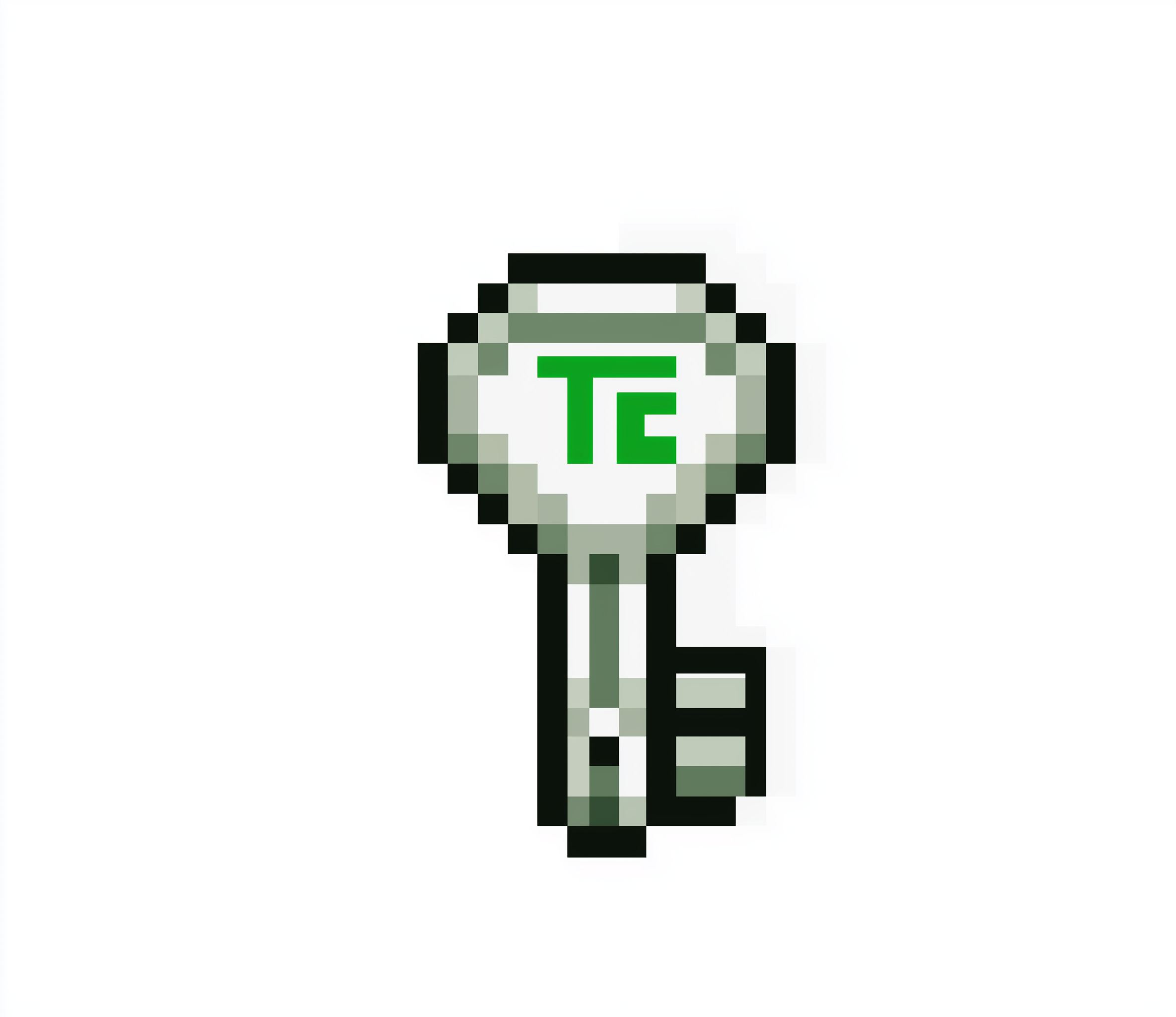What is TRUST Stamp?
TRUST Stamp is a powerful JavaScript widget that automatically scans every piece of media on your website and adds interactive provenance stamps. These stamps allow visitors to instantly verify the authenticity and registration history of images, videos, and other digital assets directly on your site.How It Works
1
Automatic Media Detection
The widget automatically scans all media elements (
<img>, <video>, <audio>, etc.) on your website pages.2
Registration Lookup
For each media file, it checks our Trust Engine database for existing registrations and verification records.
3
Interactive Stamps
Registered media gets a clickable verification stamp overlay that displays provenance information when clicked.
4
Real-time Updates
The widget continuously monitors for new media content and applies stamps dynamically as content loads.
Features
Zero Configuration
Just add one script tag and the widget handles everything automatically.
Non-Intrusive
Stamps appear subtly and don’t interfere with your website’s design or functionality.
Real-time Verification
Instant lookup of registration records from the Trust Engine blockchain.
Mobile Responsive
Works seamlessly across desktop, tablet, and mobile devices.
Implementation
Single Script Integration
Add this single script tag to your website’s<head> section or before the closing </body> tag:
Configuration Options
The widget can be configured in two ways:Method 1: Data Attributes (Recommended)
Method 2: JavaScript Configuration Object
Configuration Details
The base URL for the Trust Engine API. Use:
data-api-base-url="https://core-api-server.onrender.com"Array of HTML element types to scan for media content. Supports
img, video, audio, and other media elements. Use JSON array format: data-enabled-elements='["img","video","audio"]'Position of the verification badge on media elements. Options:
top-left, top-right, bottom-left, bottom-right. Use: data-badge-position="bottom-right"Visual theme for the badge and tooltip. Options:
light, dark. Use: data-theme="light"Whether to automatically scan for media on page load. Set to
false for manual control. Use string values: data-auto-scan="true" or data-auto-scan="false"Monitor the page for dynamically added content and automatically apply stamps to new media. Use string values:
data-observe-dynamic-content="true" or data-observe-dynamic-content="false"Show informational tooltips when hovering over verification badges. Use string values:
data-show-tooltip="true" or data-show-tooltip="false"Enable debug mode for development and troubleshooting. Outputs additional console logs. Use string values:
data-debug="true" or data-debug="false"What Users See
When a visitor hovers over or clicks a verification stamp, they’ll see:Registration Information
Registration Information
- Content Hash: The unique SHA256 hash of the media file
- Registration Date: When the media was first registered
- Registered By: The wallet address or user ID of the registrant
- IPFS CID: Link to the decentralized metadata storage
Blockchain Verification
Blockchain Verification
- Transaction Hash: Link to the Solana blockchain transaction
- On-Chain Explorer: Direct link to view the transaction on Solana
Provenance History
Provenance History
- Multiple Registrations: If the same content was registered by different users
- Timestamp Trail: Complete history of when registrations occurred
- Ownership Chain: Track how content ownership or registration has evolved
Use Cases
News & Media Websites
Automatically verify the authenticity of news images and videos, building trust with readers.
NFT Marketplaces
Display provenance information for digital art and collectibles directly on listing pages.
Educational Institutions
Verify academic content, research images, and educational materials for credibility.
Corporate Websites
Authenticate company assets, press photos, and official documents automatically.
Technical Requirements
Browser Compatibility: The widget works with all modern browsers (Chrome 80+, Firefox 75+, Safari 13+, Edge 80+) and requires JavaScript to be enabled.
- Performance: Minimal impact on page load speed (~50KB compressed)
- Security: All API calls are made over HTTPS with proper CORS handling
- Privacy: No personal data is collected or stored by the widget
- Accessibility: Fully compatible with screen readers and keyboard navigation
Getting Started
2
Add the Script
Implement the widget script tag on your website to automatically display verification stamps.
3
Test & Launch
Verify that stamps appear on your registered media and provide the expected verification details.
Ready to Get Started?
Follow our quickstart guide to register your first file and see the widget in action.